AppsAnywhere Pilot Program
AppsAnywhere allows students to install lab software on a personal Windows computer using the instructions below.
1. Sign up for access (available to students only)
Sign up if you are a student and would like to participate in the pilot program. You will be notified once you have been added (within 3 business days).
2. Log in to the website
After your account is set up, go to appsanywhere.utah.edu and log in with your uNID and password.
3. Install the AppsAnywhere client
If it is your first time using AppsAnywhere, select that option and follow the on-screen instructions to install AppsAnywhere.
4. Validate your session
When the website attempts to validate your session, allow your web browser to open the link with AppsAnywhere. The installation will complete when you first validate. Note: This will look a little different depending on your web browser.

5. Launch desired application
After validating your session, hover over the application you'd like to load and choose "Launch". Initial loading time depends on the size of the application and the speed of your network. In the future, you can launch a loaded application from the AppsAnywhere website or from the Cloudpaging Player on your computer.
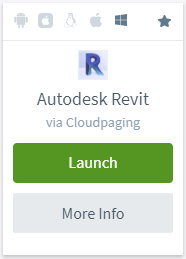
AppsAnywhere frequently asked questions
Why are there no applications on the available tab after validating my session?
After signing up to participate, you won't have access to AppsAnywhere until you receive e-mail confirmation that you've been added from library staff. This may take up to 3 business days.
Why am I getting a license error when the application launches?
AppsAnywhere relies on the same software licenses used in the Marriott Library and other computer labs. If all licenses are in use, you may have to wait for a license to become available. If you believe there is an issue with the license, please report a problem.
If I already have a version of an application installed, can I still run it through AppsAnywhere?
To avoid installation conflicts, we recommend removing any other versions of an application prior to running it through AppsAnywhere.
How do I request software?
If you'd like access to existing lab software, please submit feedback. Otherwise you can submit a new software request.
How do I get assistance or report problems?
We offer support during Marriott Library open hours at 801-581-4808 or at the Knowledge Commons desk on Level 2. You can open a ticket with the support team during all hours. Please attach your log files to the ticket. They are located in two places:
-
- C:\ProgramData\Endeavors Technologies\StreamingCore\Log\StreamCore.log
- C:\Users\<user>\AppData\Local\Software2\AppsAnywhere\Log\S2HubTracelog.log
Contact
Student Computing Services801-581-4808
AppsAnywhere
Log In
Sign Up
Support & Feedback
Other Services
Student Checkout Equipment FAQ
Computer Labs
CSBS Virtual Lab
Software Licensing